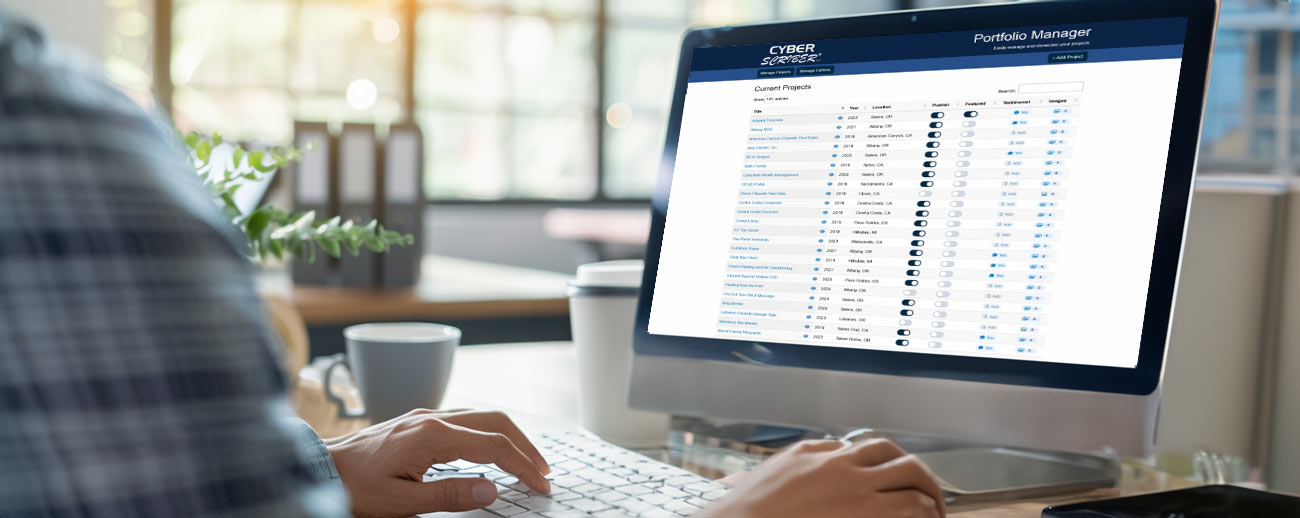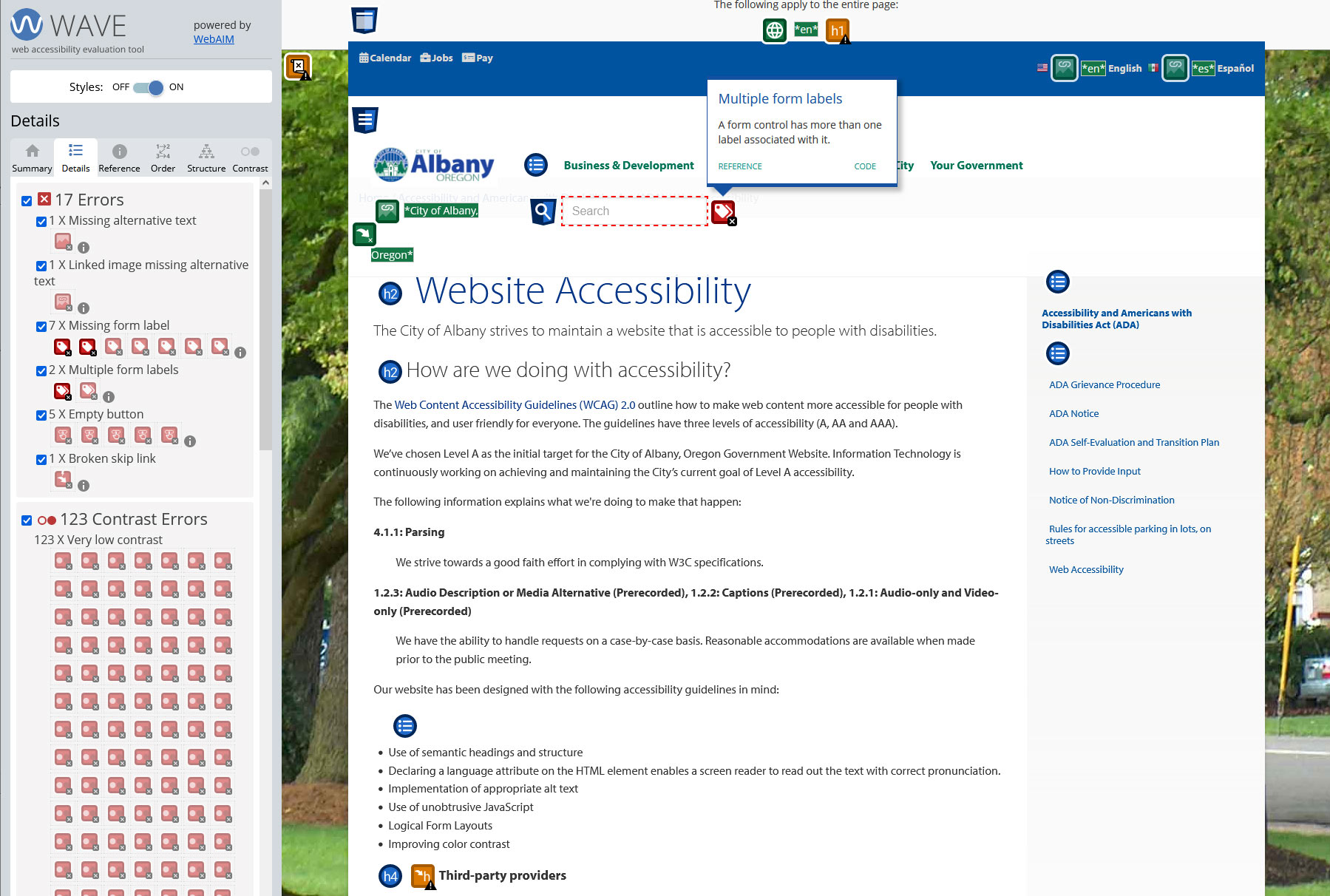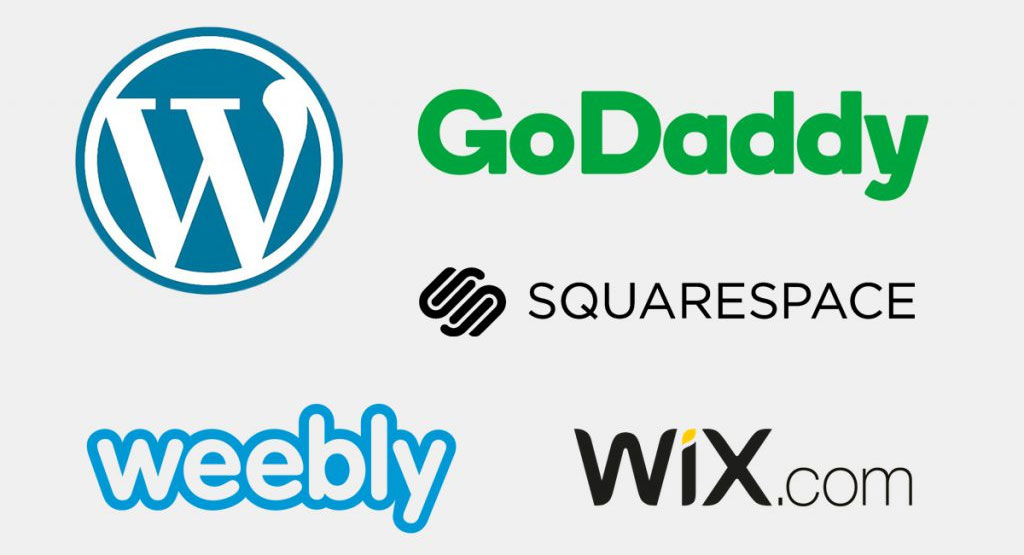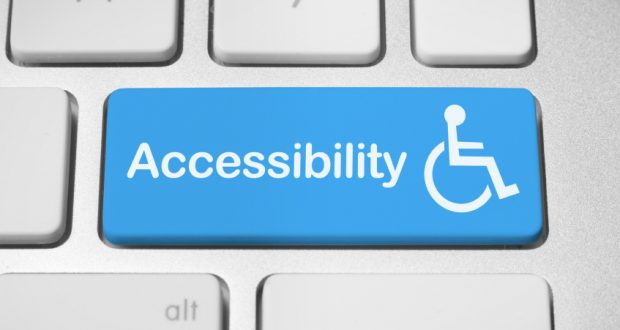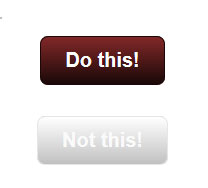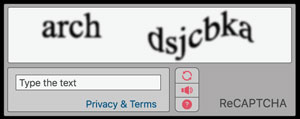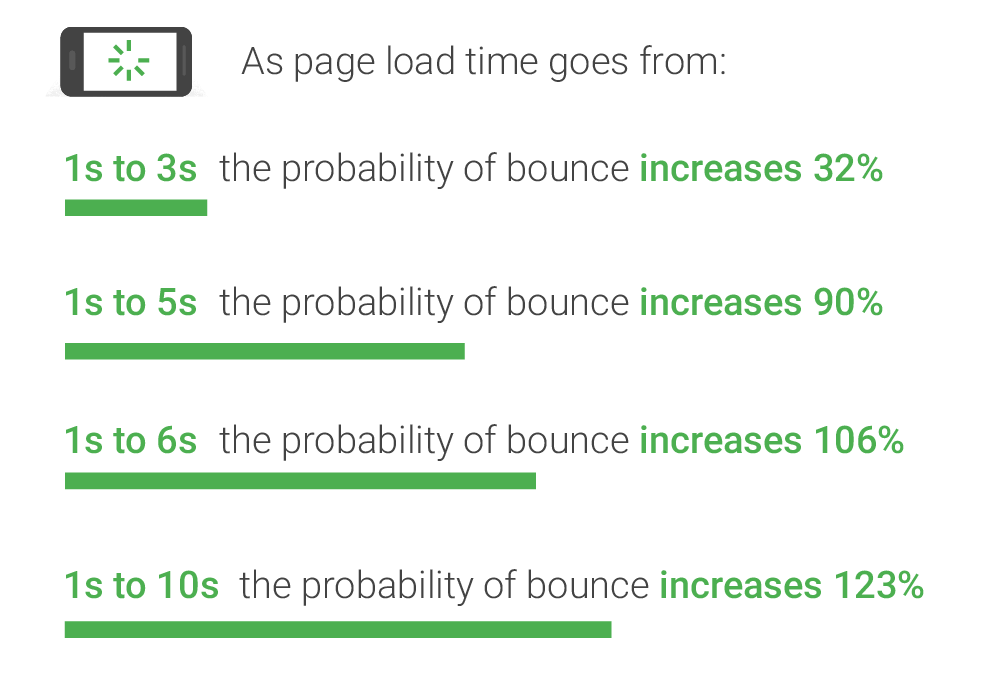Your website should work like a top salesperson that never sleeps. If it’s slow, thin on content, not showing up for relevant searches, or hard to use, you’re leaving money on the table. This guide covers the fundamentals that drive results and shows how adding a living, breathing Portfolio Manager turns a “standard site” into a growth engine.
The Fundamentals That Matter
1) Fast Loading
- Why it matters: Speed influences user trust, conversion rates, and search visibility.
- What to do: Optimize images, minify assets, leverage caching/CDN, and keep code lean.
- Goal: Under ~2 seconds for key pages on typical mobile connections.
2) ADA Compliance (Accessibility)
- Why it matters: Expands your audience, improves UX for everyone, and reduces legal risk.
- What to do: Use semantic HTML, labels for form inputs, sufficient color contrast, alt text on images, keyboard navigation, and ARIA descriptions where needed.
- SEO impact: Accessibility improvements overlap with page experience signals Google uses in ranking (e.g., Core Web Vitals, mobile usability). Investing in accessibility strengthens these signals and can support better search visibility.
3) Purpose-Built Landing Pages
- Why it matters: Each core service/product deserves its own page to rank and convert.
- What to do: Build focused pages with clear headlines, benefits, proof (photos/testimonials), FAQs, and a specific call to action.
4) Smart Keyword Placement
- Why it matters: Relevance and clarity help searchers and search engines.
- What to do: Put plain-language keywords in titles, H1/H2s, image alt text, meta descriptions, and body copy. Avoid keyword stuffing; write for humans first.
5) Fresh, Relevant Content
- Why it matters: Recency and topic coverage correlate with visibility and user engagement.
- What to do: Publish consistent, real-world updates tied to your services and outcomes.
- SEO impact: Google favors fresh, relevant content that demonstrates expertise and satisfies search intent. A steady cadence of high-quality updates can improve discovery and engagement.
The Missing Piece: Fresh Content at Scale
Most businesses struggle to publish fresh content regularly. That’s where my Portfolio Manager changes the game. It makes it dead-simple to capture real projects photos, before/after sliders, location, job type, materials/colors, and customer testimonials—and publish them as optimized pages on your site.
How it works in practice:
- You or your team upload project details from a phone or desktop.
- Images are automatically sized and compressed for fast loading.
- Optional before/after sliders showcase transformations.
- Each project becomes its own SEO-optimized page, linked from your portfolio and service pages.
- Share the URL to Facebook, LinkedIn, and Google Business Posts—they automatically generate a preview card with the project cover image, title, and short description. For Instagram, use the project cover image and place the URL in your bio or a Story link.
Standard Site vs. Site with Portfolio Manager
| Capability | Standard Website | Website + Portfolio Manager |
|---|---|---|
| Fresh content | Occasional blog posts if time allows | Every project becomes a post-worthy page automatically |
| SEO coverage/page count | Limited to a few core pages | Dozens to hundreds of pages targeting real keywords and locations |
| Proof & trust | A few photos and generic testimonials, rarely updated | Rich galleries, before/after sliders, detailed specs, and verified testimonials, regularly updated |
| Social content | Generic updates | Shareable project pages that pull visitors back to your site |
| Google Business Profile | Sparse updates | Frequent posts with links to new projects; improved engagement signals |
| Analytics insights | Basic | Granular: see which job types, cities, drive views and inquiries |
Why This Boosts SEO and Rankings
- Topical depth: Project pages build a wide base of related content around your services and locations.
- Query matching: Real phrases your customers use (“cabinet repaint in North Albany,” “deck stain in Corvallis”) appear naturally in titles, headings, and alt text.
- Internal linking: Project pages link to service pages (and vice versa), strengthening relevance.
- Engagement signals: Faster, richer pages reduce bounce and encourage time-on-site.
- Off-site signals: Sharing project pages on social and posting them to your Google Business Profile keeps your brand active and discoverable.
No one can guarantee rankings. What we can do is systematically increase your surface area of relevance and the credibility of every page.
How It Creates Ongoing Social Content
Every published project gives you:
- A compelling headline + timestamped proof
- A gallery or before/after slider
- A short blurb you can paste into Facebook, Instagram, LinkedIn, and Google Business Posts
- A clean URL that points back to your site (not just an image on a social feed)
- Auto-preview on Facebook, LinkedIn, and Google Business Posts: pasting the URL pulls the project cover image, title, and short description via OG/meta tags. (Instagram doesn’t auto-unfurl links in feed posts—use the image + link in bio or a Story link.)
What Your Project Pages Include
- Job type & custom options (e.g., “Job Type – Cabinets,” “Paint Color – White”)
- City & state for local SEO
- Project description and highlights
- Photo gallery with compression for fast loading and alt text fields for ADA compliance and SEO
- Before/after slider support
- Optional customer testimonial with photo
- Call-to-action (estimate request, phone, or booking link)
Implementation Roadmap
- Audit & Tune Fundamentals: speed, accessibility, structure, tracking.
- Build or Refine Service Pages: one per core service/product with FAQs.
- Install Portfolio Manager: configure your job types/options; train your team.
- Publish Cadence: commit to a realistic rhythm (e.g., 4–8 projects per month).
- Distribute: share each project to social + Google Business Profile.
- Measure & Iterate: track impressions, clicks, and form submissions; adjust.
FAQs
Q: Will this get me better leads?
A: It improves lead quality by showing real work, locations, and outcomes so buyers can self-qualify. You’ll attract customers looking for proof, not just low prices.
Q: How quickly will I see results?
A: You can see indexing and engagement within weeks; broader SEO momentum builds over months as your portfolio grows.
Q: Can the job types and options be customized?
A: Yes. Everything is tailored to your business—services, materials, colors, finish types, and more.